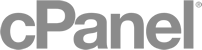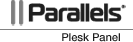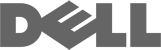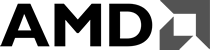Go to the Start menu, choose Run, type cmd and hit OK. When the black screen appears, type the following command and hit enter.
net stop
Then type this command and hit enter.
ipconfig /flushdns
Restart your application (e.g. browser or email).
Microsoft Windows Vista and Windows 7
Click the Start orb, click Search, type cmd and hit OK. When the black screen appears, type the following command and hit enter.
net stop
Then type this command and hit enter.
ipconfig /flushdns
Restart your application (e.g. browser or email).
Mac OSX
Navigate to your Applications folder, open Utilities, and double click on Terminal. Type the following command and hit enter.
dscacheutil -flushcache
Then type this command and hit enter.
lookupd -flushcache
Don't worry if either command says something like "Not found".
Restart your application (e.g. browser or email).
Linux
Open up a terminal window (ctrl T in gnome). Type the following command and hit enter.
/etc/init.d/nscd restart
Restart your application (e.g. browser or email).