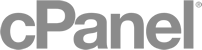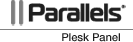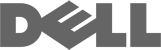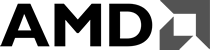How to install a script using Fantastico
Fantastico is a great addition to cPanel, which allows users to install the great open source software in just a few clicks. To install a script using Fantastico, please do the following:
- Click Fantastico De Luxe
- Click on the script which you would like to install.
- You will now see the details for the script. This includes a description, the vendors website and a fee other details.
- Click the text which says New Installation
- Under the drop down for Install on domain, please select the domain name where you want this script.
- In the blank field for Install in directory, we recommend you put a name which resembles the name of the script (i.e. you can use cart for Zen Cart or blog for WordPress).
- You will now be prompt to enter some information about the site. This information is different between each script.* On all scripts the most important thing is to enter a user name and password to be able to access the script admin area.
- Follow the instructions until you get to the last page.
- The last page has some good information for which you may want to print or write down. It will provide you with the link to access the admin section of the script.
*Typical Email Configuration:
Email account: your-name@your-domain.tld
Pop/smtp server: mail.your-domain.tld
Server port: 110
Authentication method: plain
If Fantastico says you cannot install more than one script to the directory, you must uninstall the existing script. If you are sure there is no script installed in that folder, then please contact us via phone or email.
Ця відповідь Вам допомогла?
Також прочитайте
Powered by WHMCompleteSolution