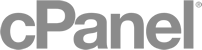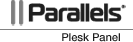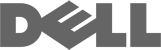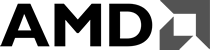How do I clear my web browser's cache?
Each time you access a file through your web browser, the browser caches it (stores it). In this way, the files (including any images on the page) do not have to be retrieved anew from the remote web site each time you click the Back or Forward buttons. You should clear the cache if you expect to see changes on a website.
Internet Explorer 7
- From the Tools menu, select Delete Browsing History....
- Next to "Temporary Internet Files", click Delete files....
- Click Yes, and then click Close to exit.
Firefox 3 for Windows and Mac OS X
- In Firefox, from the Tools menu, select Clear Private Data.
- Make sure Cache is checked, and then click Clear Private Data Now.
Safari
- From the Safari menu, select Empty Cache....
- When prompted, click Empty to confirm that you want to empty the cache.
Also Read
Google Apps Overview
Google Apps Email
Google Apps Email is a free mail service provided by Google. It supports...
How to log into cPanel
If you recently purchased a new account with us, you should type the following information into...
Powered by WHMCompleteSolution